ERS Events Calendar
The ERS Events Calendar allows to post different types of events :
ERS Events: promoting our events with all possible features in display (image, early-bird deadlines, live streaming info, etc)
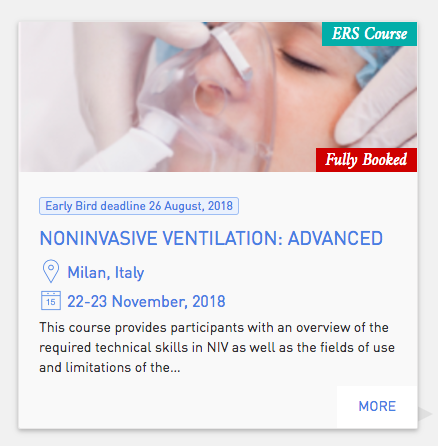
ERS Deadline: activities requesting an action (e.g. Abstract Submission… deadline, Congress Registration Early bird… deadline, Fellowships, Research seminars etc.)
Endorsed events: these events are “second class” events, they still have a good visibility as the ERS endorses them.
Non ERS Events: these are “third class” events. You will only be able to display the title of the event, dates, location and a link (no specific visual).
How to publish an event into the calendar
Procedure: How to publish your item in the calendar
Login in Cloud CMS.
Navigate to
Contentand create a new item or modify an existing one by editing itSelect the content type. For ERS events, select the specific content type (such as Course, Fellowship, EBUS, Seminar), and the general “Calendar item”, for non ERS events and Deadlines. Calendar Items will only appear in the calendar section of the website. The type property can be chosen to precise which conentent type e.g. Course is the content type “On-line Course” is the “type” of the “content type”. These are displayed in what we call a “flag” on the top right of the image.

Start Date: An event needs to have at least a start date, if it has only a start date it is considered as a one day event. The end date is not necessary in this case. If it is a multi-days event add an end date.
Event Location: is as free text field. For consistency use the following format “City, Country”. Maps are generated based on the Venue adress not this text field
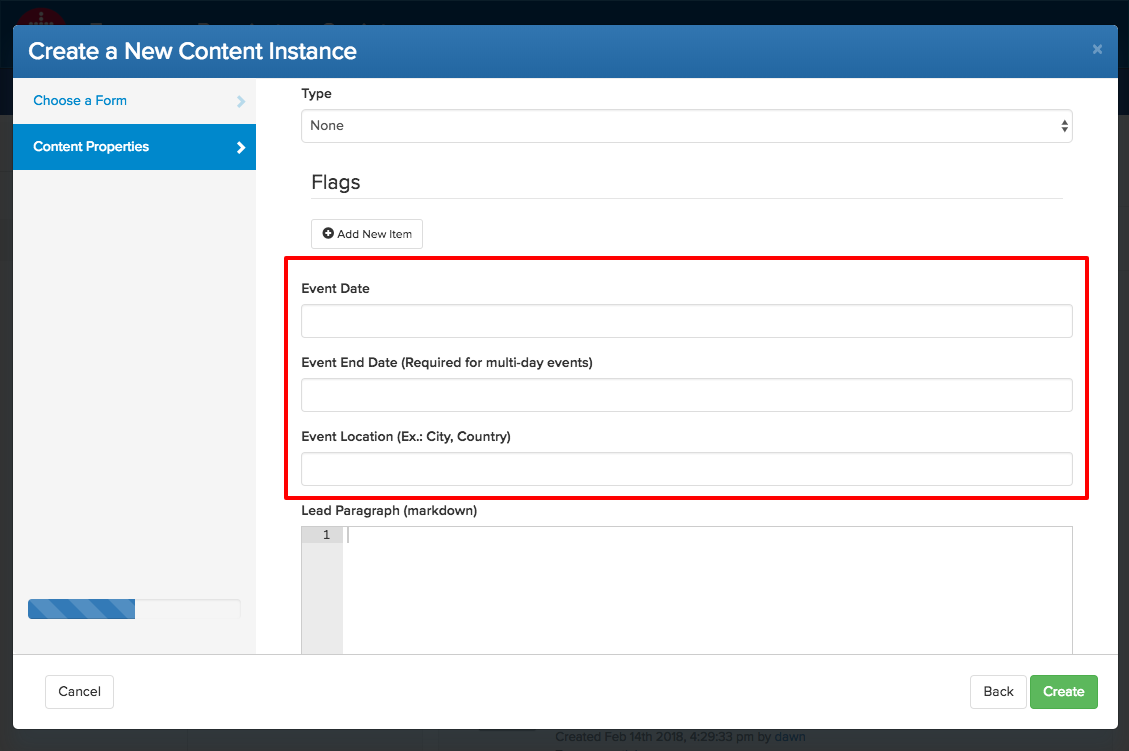
The Lead Paragraph is used to display text under the title. The format is markdown.
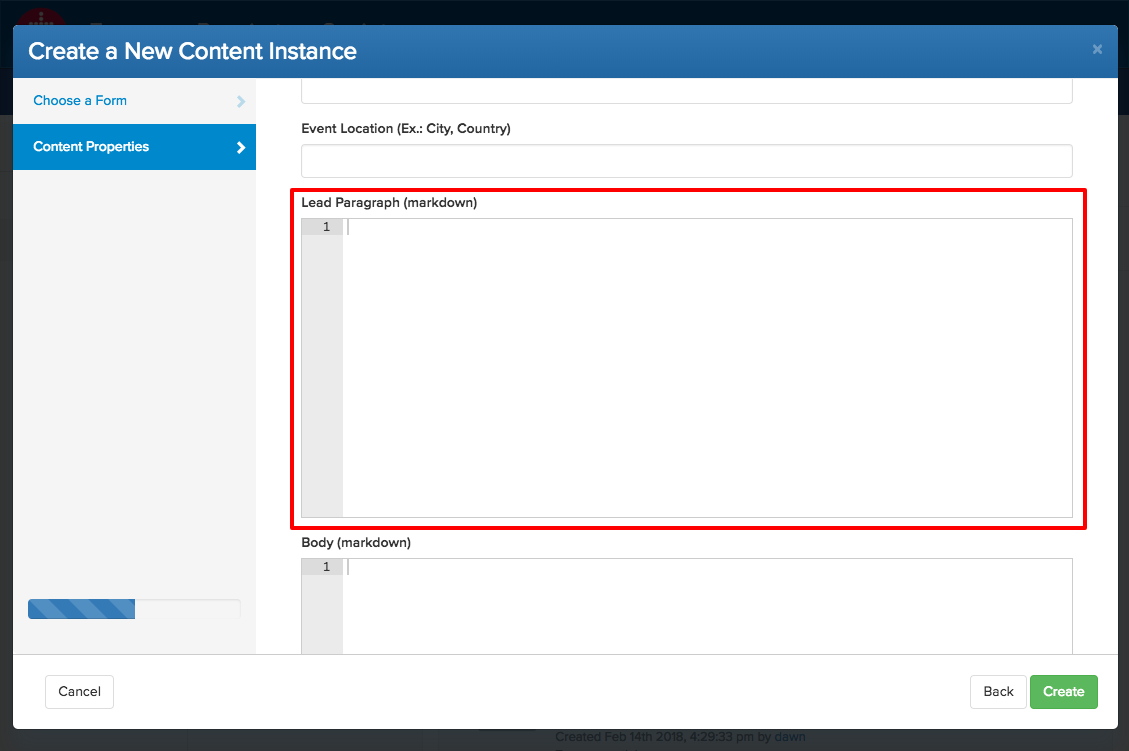
Categories: An Event needs to be put in the category Event Calendar either as the Main Category (Non ERS, Deadline) or in the Secondary Categories section. A course would have
ERS Coursesas the main category and would haveEvents Calendaras secondary category and any additional category that is necessary.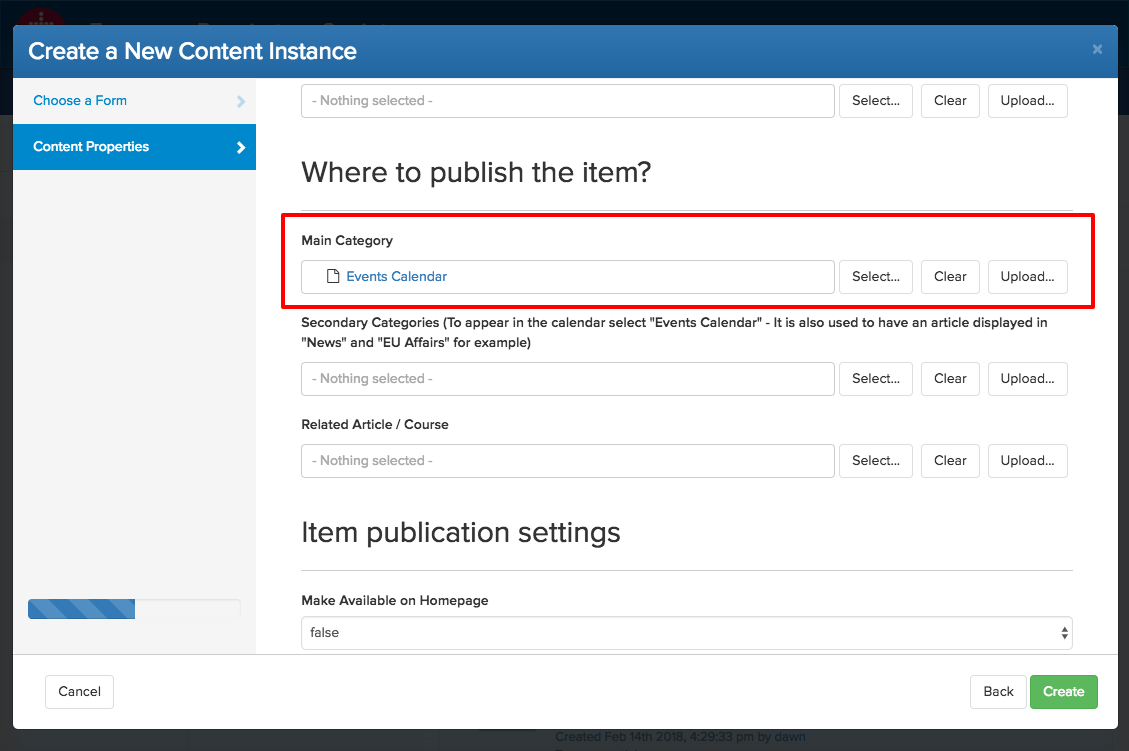
Register button: To dispaly a register button just paste in the full url of the event website or webpage If you want to put an email, just add
mailto:in front of itmailto:samuel.pouyt@ersnet.orgthe button will open the mail client. If you want to change the text of the button add it in the field text. Remember, it is a button, it should be small text such asApply,Register,Submit, etc. The text is automatically formatted so you do not need to use caps.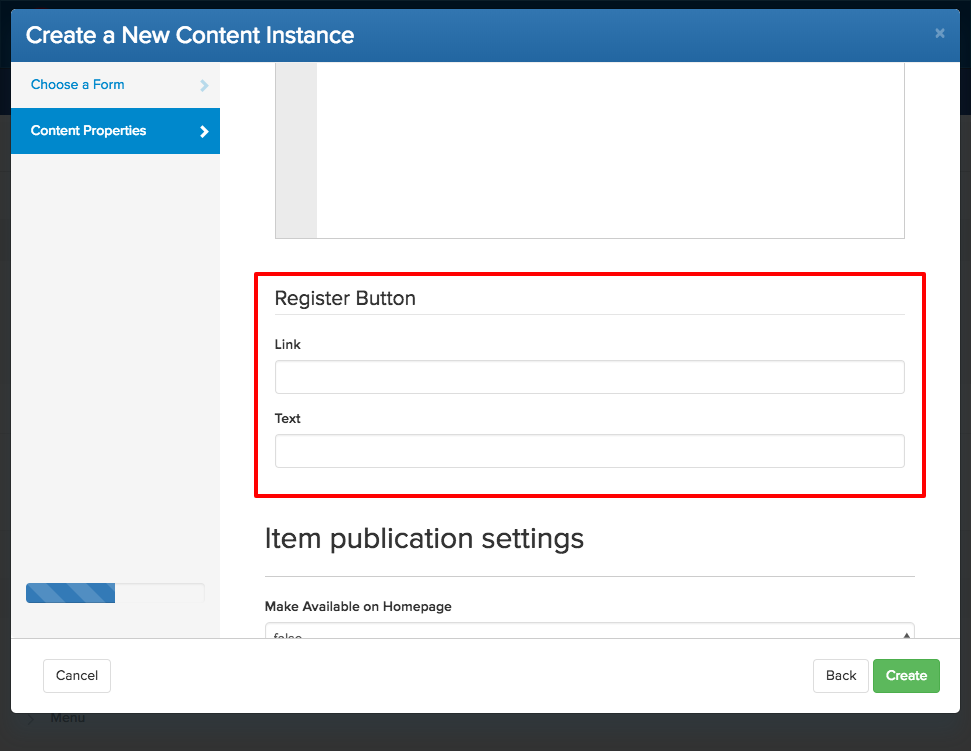
Last information to enter: if the course is a
deadline, anon-ERS eventor anendorsed event, we need to tell the system. This is very important as it insure we are conform with what the leadership wants. It is simple, just tick the corresponding tick box: The option might not be available as the form adapts to what has been selected. At least for now an EBUS course cannot be a non ERS event, therefore that option is not available.
The option might not be available as the form adapts to what has been selected. At least for now an EBUS course cannot be a non ERS event, therefore that option is not available.